Contents |
Overview
WattNode® Pulse meters generates pulse at an output frequency proportional to the instantaneous power. The standard full-scale pulse output frequency is 4.0 Hz, but other frequencies are available. Output frequency options are specified either in hertz (up to 600 Hz) or pulses per watt-hour (or kilowatt-hour). In some cases, the pulse counting device, data logger, PLC, display, etc., reports measurements that do not match the expected value. There are many possible causes for this.
Possible Problems
This section lists several possible problems and suggestions. Following this are sections describing measurements that can help diagnose the problem more precisely.
- If the measured pulse frequency or power is higher than expected, see Higher Than Expected Pulse Frequency. This situation is less common and generally has different causes than those described in this article.
- The WattNode meter is not correctly measuring the power, most commonly because one or more the CTs are wired incorrectly or installed in the wrong direction.
- Check that the LEDs are all flashing green and double check the wiring.
- The estimate for the power is incorrect.
- If possible, try to use a hand-held power meter to get an accurate power measurement.
- The polarity is reversed to the WattNode meter COM and P1 channels, so the P1 terminal is being pulled negative with respect to the COM terminal.
- This is easy to detect with a multimeter. If P1 is being pulled below -5VDC, the opto-isolator may be damaged. Be sure to check the polarity with a multimeter before swapping the inputs to avoid damaging the opto-isolators.
- If your configuration requires negative voltages on the P1, P2, or P3 channels, Option SSR works with positive, negative, and AC voltages up to ±60 VDC or 40 VAC. With Option SSR, the maximum pulse frequency is limited to 30 Hz.
- The WattNode has been ordered with a non-standard frequency, requiring custom scale factors to convert from pulses into power and energy.
- Check for option codes on the front label, such as Hz=100 or Kh=10. Recalculate the scale factors or call for assistance.
- The wiring from the WattNode outputs to the monitoring device input is not correct.
- Review the wiring or send CCS a drawing of the wiring for review. Some data loggers or monitoring devices have unusual input circuitry; normally CCS can contact the manufacturer for detailed information to determine compatibility.
- The pull-up resistor selection for the WattNode pulse outputs is not correct, or a pull-up resistor is needed but missing.
- Check the table of recommended pull-up resistor values. Also try to determine if the monitoring equipment or data logger has an internal pull-up resistor and if so, try to determine the value.
- The monitoring device input circuit draws more current than the WattNode opto-isolators can switch.
- Try to measure or estimate the current flow through the opto-isolators. If the current is higher than 5-8 milliamps (5 mA is the recommended limit, but 8 mA should work), then the monitoring device may not be compatible with the WattNode opto-isolator outputs. The WattNode Pulse meter can be ordered with Option SSR, which replaces the opto-isolator outputs with solid-state relays that can switch up to 500mA. However, the maximum pulse frequency is limited to 30 Hz with Option SSR and somewhat lower frequencies are recommended.
- The monitoring device pulse detection circuitry is not compatible with the signal being generated by the WattNode meter. Occasionally, monitoring equipment requires a very low input voltage to register a low pulse.
- Try to find the low input voltage threshold specifications from the monitoring equipment manual. Also try to measure the actual low voltage being generated by the WattNode opto-isolator (see Multimeter Measurements below) to determine if there may be a problem. Option SSR may help with this problem, because the solid-state relay has a very low on-resistance and more closely approximates a true relay.
- The monitoring equipment has input filtering or debouncing circuitry that cannot handle the pulse frequency being generated by the WattNode. This can appear as no pulses or a lower than expected pulse frequency.
- Check the specifications for the monitoring device.
- The monitoring equipment counts both the rising and falling edges of the pulse. An indication of this condition would be readings that are twice as high as expected.
- Check the specifications for the monitoring device.
- You have connected two devices to one WattNode pulse output channel, such as a data logger and a display.
- This can work in some cases, not in others. We recommend submitting information to CCS for review to determine if the two devices can coexist on one pulse output channel. See Contacting CCS below for information to provide us. A better option may be to order Option DPO, which provides duplicate pulse outputs on two different channels (P1 and P3), so that one channel may be used for each device. Furthermore, the two channels can be configured with different full-scale pulse frequencies if needed.
- Noise is interfering with the pulse measurement circuitry.
- This can be difficult to diagnose, but one approach is to unplug the black CT screw terminal from the WattNode meter, forcing the measured power to zero. If the monitoring device see pulses, then interference is probably the cause.
- The WattNode output opto-isolators have been damaged and are not generating good pulses.
- This is rare, but can happen if more than 5 VDC is applied with reverse polarity or if more than 60 VDC is applied in the forward direction.
Oscilloscope Measurements
If you have an oscilloscope, you can monitor the waveform feeding into your monitoring device. This generally illustrates any problems clearly:
- The pulse low voltage is not low enough to meet the threshold of the monitoring device. This generally occurs if the WattNode opto-isolator cannot sink enough current.
- The pulse high voltage is not high enough to meet the threshold of the monitoring device. This occurs if a pull-up resistor is missing or not strong enough (i.e. you need a lower value resistor).
- The rise-time or fall-time of the waveform is too slow.
- For opto-isolators, the rise-time will generally be slower than the fall-time. A lower value pull-up resistor will speed up the rise-time, but too low a resistor value will prevent the opto-isolator from turning on (conducting) fully.
- For Option SSR, the internal MOSFET is fairly slow to switch. A lower value pull-up resistor should help the rise-time, but won’t affect the fall-time.
- If you see other unusual waveforms, try to capture the waveform and contact CCS technical support for assistance.
Multimeter Measurements
There are some measurements that can be made with a multimeter to help diagnose the problem.
First, make sure your monitoring device and/or pull-up resistor is generating a usable voltage.
- Unplug the pulse output terminal block or remove power from the WattNode.
- Measure the DC voltage from the monitoring equipment between the COM and P1 positions on the terminal block. The voltage should be at least 2.5 Vdc and is typically 3.3, 5, 12, or 24 Vdc. If you measure near zero Vdc, then your monitoring equipment is not generating the necessary excitation voltage to detect the output pulses.
Next, try to determine if the WattNode output opto-isolators (or solid-state relays for Option SSR) are compatible with your monitoring equipment and if the pull-up resistor has the correct value.
- Turn off the load or unplug the CT inputs to the WattNode to freeze the output pulse state. There’s a 50/50 chance of freezing the pulse output high or low. Measure the dc voltage across the pull-up resistor and the dc voltage between the WattNode COM and P1 terminals.
- In the high state, the dc voltage between COM and P1 will have the same value as in the first test above.
- In the low state, the dc voltage between COM and P1 should be near zero volts and will be lower than the high state.
- Reconnect the CT plug and then unplug again until you freeze the opto output in the opposite state: this may take a few tries. Note, if your power level is very low or you have specified a low pulse output frequency, it may take a long time before the output changes state. In this case, you can leave the load and CTs connected and monitor between COM and P1 looking for the pulse change.
- Now, with the output in the opposite state, measure the dc voltage across the pull-up resistor and the dc voltage between the WattNode COM and P1 terminals.
- Using the larger dc voltage drop across the pull-up resistor, you can compute the current as i = v/r. If i is greater than 5 mA, there is probably a problem.
- Using the lower dc voltage drop across COM and P1, determine if this is low enough to be detected as a low pulse by your monitoring device.
- Using the higher dc voltage drop across COM and P1, determine if this is high enough to be detected as a high pulse by your monitoring device.
If you suspect that the pulse output opto-isolator of the WattNode meter has been damaged, make the following measurement:
- Disconnect the monitoring equipment.
- Use a multimeter to measure the ohms between COM and P1 on the WattNode meter. Generally, you should see the resistance changing as pulses appear.
- If your full-scale pulse frequency is greater than 4 Hz, you may want to plug and unplug the CT screw terminal block to temporarily stop the pulse output from changing. If you plug and unplug the CTs a few times, you should be able to stop the pulse output in both the high and low states and see different resistances.
Contacting CCS
If you need help diagnosing the problem, we will need the following information:
- What is the make and model of the data logger, PLC, display, or monitoring equipment that you are using? If possible, email us a link to the user’s guide or the guide itself if it’s not easy to find on the web.
- Which inputs are you using? Some devices have different types of inputs with different capabilities.
- Are there configuration settings for the inputs, such as the input mode, filtering, which pulse edges to count, etc? If so, how are these configured?
- Can you provide a basic wiring diagram showing how the WattNode meter outputs are connected to the monitoring equipment inputs? Include any pull-up resistors or external power supplies.
- What is the estimated or measured power of the load being monitored? How did you estimate the power?
- What is the monitoring equipment reading?
- Are the WattNode diagnostic LEDs flashing green?
Possible Solutions
- Try different pull-up resistor values.
- Review and experiment with the settings for the input channels on your monitoring equipment.
- Order the WattNode meter with Option SSR. This can be retrofitted to a meter for a nominal charge.
- Order the WattNode meter with a different full-scale frequency.
- Change the wiring from the meter to the monitoring equipment.
- There are other more complex solutions such as adding a pull-down resistor, adding a zener diode, or adding a transistor to switch more current, but most of these will require assistance from CCS.